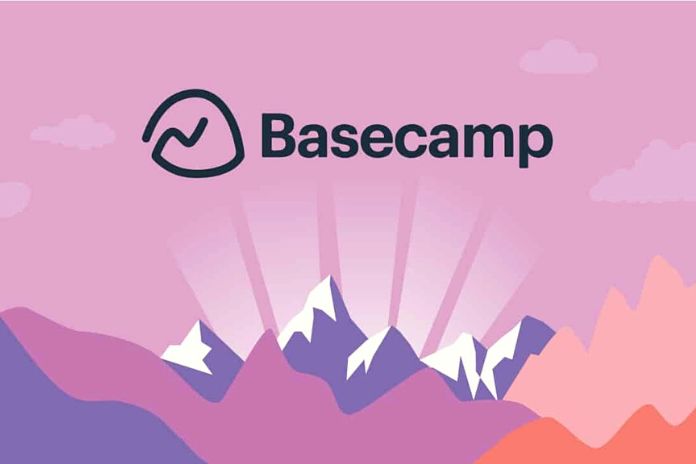This guide was born from my attempt to find a free program on Mac that is convenient for creating and studying offroad itineraries for cycling/walking based on open-source maps. The combination of Garmin BaseCamp and free Openfietsmap maps satisfied me, and I will use this system to plan future itineraries that include trails
Download Garmin BaseCamp
First, go to https://www.garmin.com/it-IT/software/basecamp/ and download BaseCamp. This guide was born from my attempt to find a free program on Mac that is convenient for creating and studying offroad itineraries for cycling/walking based on open-source maps. The combination of Garmin BaseCamp and free Openfietsmap maps satisfied me, and I will use this system to plan future itineraries that include trails.
Download Garmin BaseCamp
First, go to https://www.garmin.com/IT/software/basecamp/ and download BaseCamp.Installing maps on GarminBasecamp: Double-click on the .gmap file you just downloaded. Garmin MapInstaller will open and click on the Install button when asked, “Do you want to install these maps?”.
Now we have to open the Garmin BaseCamp application and select, by clicking on the Maps drop-down menu from the menu bar, the map we have downloaded (in the screenshot, you can see that I have downloaded both the Italy and Switzerland maps in this case, I select that of Italy). The pre-installed map will replace the installed Openfietsmap Lite(ITA_20-06-2020).gmap map.
Hovering the mouse over the map, in the lower part, a tool will appear that will allow us to adjust the map’s zoom level, the level of detail we want to see, and other options. If we have to study or create a route on paths in the mountains, we can put the maximum level of detail on the map (here is an example of what the detailed map of the Lake Como area looks like) Now we have to create our path.
Creating A Route On Garmin BaseCamp
Let’s take an illustrative example to create an itinerary that brings us to the top of Mount Cornizzolo, starting from Alpe Carella (Eupilio, CO) but passing through Mount Pecora. Let’s zoom in on the area that interests us. Then click on the “Create Path” button in the “Creation tools” (alternatively, the “Edit” and “Create Path “drop-down menus from the menu bar).
We move on the map and click on the starting point (in this case Alpe Carella) and the arrival point (in this example, the summit of Monte Cornizzolo). BaseCamp will create the fastest route to go from the starting point to the arrival point, following roads and paths.
If the proposed itinerary doesn’t satisfy you, click “⌘+z” to undo the last operation done and create shorter segments that allow you to take the path you want to follow. The software offers me the quickest (and steepest) way to climb to the top, and I’m okay with that. But I want to get off the paved road, first passing by the SEC Marisa Consiglieri refuge.
Then I click on the little church of the Alpini and add waypoints along the paved road to make all the hairpin bends and not pass again along the steep shortcut paths. Finally, we can also add waypoints. Click on the flag icon in the “Creation tools “menu and then on a point on the map. Now that we have traced the route on the map, all we have to do is export it in the format we prefer.
- We select the track and the waypoints that interest us.
- We export the path by clicking on “File” and then on “Export selected user data…” in the menu bar.
Finally, we select the format we want to export the route (GPX v1.1, GDB, KML 2.2, CSV text, TCX v2). We choose GPX and click on the “Export” button. Now we can upload our file in .gpx format to our chosen device and follow it when we go on our ride/hike.
Read Also: Collaboration Software: How To Choose The Right One